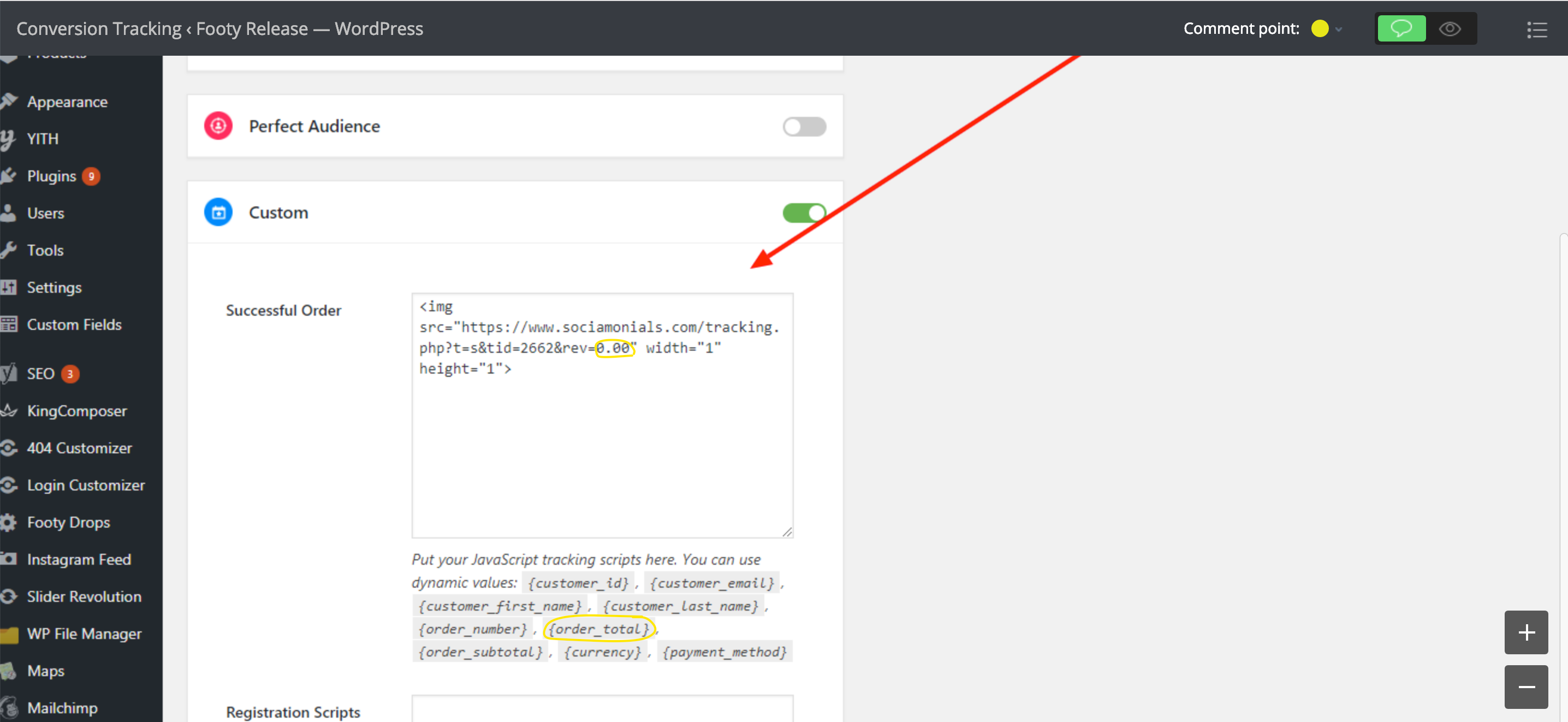How to track and report on WooCommerce store revenue
Follow these steps:
1. Obtain your account-specific Sale tracking pixel in Workspace/Account Preferences.
2. Copy the tracking pixel to your clipboard with cmd + c on a Mac or ctrl + c on a PC.
3. Log in to your WooCommerce admin settings and scroll to the 'Custom' section (see screenshot below).
4. Paste your tracking code into the 'Custom' text box from your clipboard with cmd + v on a Mac or ctrl + v on a PC.
The "0.00" part needs to be replaced with the variable parameter provided by Woo Commerce. For example, it would be rev=[[REVENUE]] if Woo Commerce uses [[REVENUE]] as the code to be replaced with the order amount at checkout. Don't use the sample pixel code below, be sure and paste your account-specific pixel code that you copied in step 2 above.